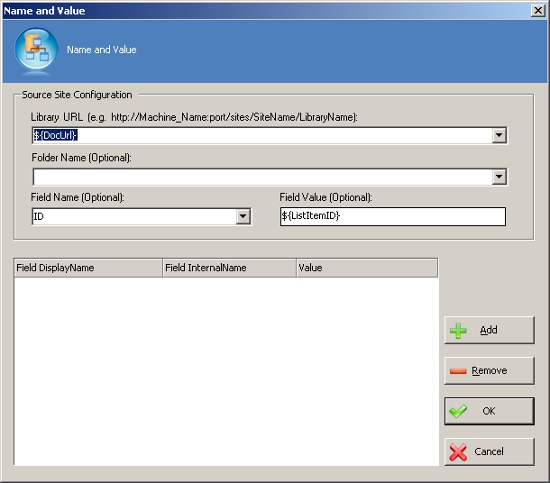
This AgileShape can be used to update metadata in SharePoint.
To define the metadata you want to update:
NOTE: This AgileShape is a specialized sub-type of the AgilePart AgileShape. Refer to the documentation for the AgilePart AgileShape for additional information about the properties and behavior that this sub-type inherits from the AgilePart AgileShape.
Design-Time Properties
NOTE: Since this AgileShape is a specialized sub-type of the AgilePart AgileShape, all of the standard properties supported by the AgilePart AgileShape are also supported by this AgileShape. Since they are already documented elsewhere, the standard AgilePart properties are not documented in this section. Refer to the documentation for the AgilePart AgileShape for information about the standard AgilePart properties. Additional design-time properties (other than the standard AgilePart properties) that are specific to this AgileShape are documented below.
MetaDataNameAndValue
This property opens the Name and Value dialog box, where you can define the field name and value you want to update within a specific SharePoint Library and folder.
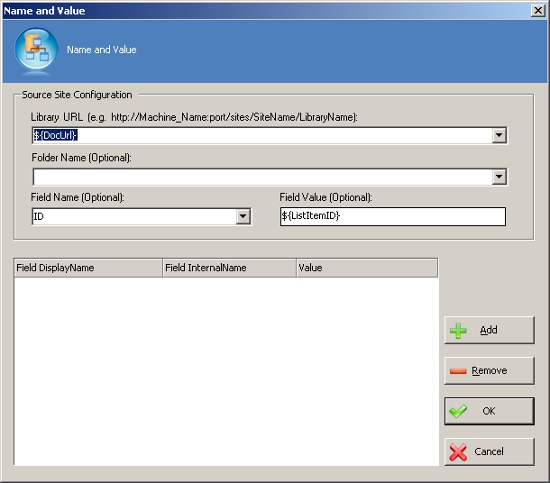
Library URL
The URL of the SharePoint Library where you want to update the metadata field name and value.
Enter a valid SharePoint URL, and then expand the drop-down to select a specific list or library URL and to populate the fields for the rest of the options in the dialog box.
To retrieve the metadata asociated with the Library URL, you must use an actual URL. However, you can use a custom attribute at runtime. If you want to change the runtime URL, replace the URL in the Library URL field with the runtime URL after you have configured the other options in the dialog box.
Folder Name
The folder within the SharePoint Library where you want to update the metadata field name and value.
Field Name
Identifies a field by which you want to restrict the metadata update.
Field Value
Identifies a value by which you want to restrict the metadata update.
Add
Opens the Select SharePoint Library Column dialog box. Use this dialog box to select the metadata attributes you want to update.
Remove
Removes a metadata field and value from the list of metadata values to update.
Value
A metadata value you want to update.